Editorial Workflow
Note: The editorial workflow feature is only available for projects on the business and enterprise plans.
If your content editors need to work on multiple branches, you can utilize the Editorial Workflow feature. Instead of saving your content directly to a protected branch (e.g., main), a new branch is created. A draft pull request is generated, and all subsequent edits are made on this new branch. When your content is ready to be published, it can be merged back into the protected branch (e.g., main) via GitHub.
Setting Up
The Editorial Workflow can be enabled in TinaCloud.
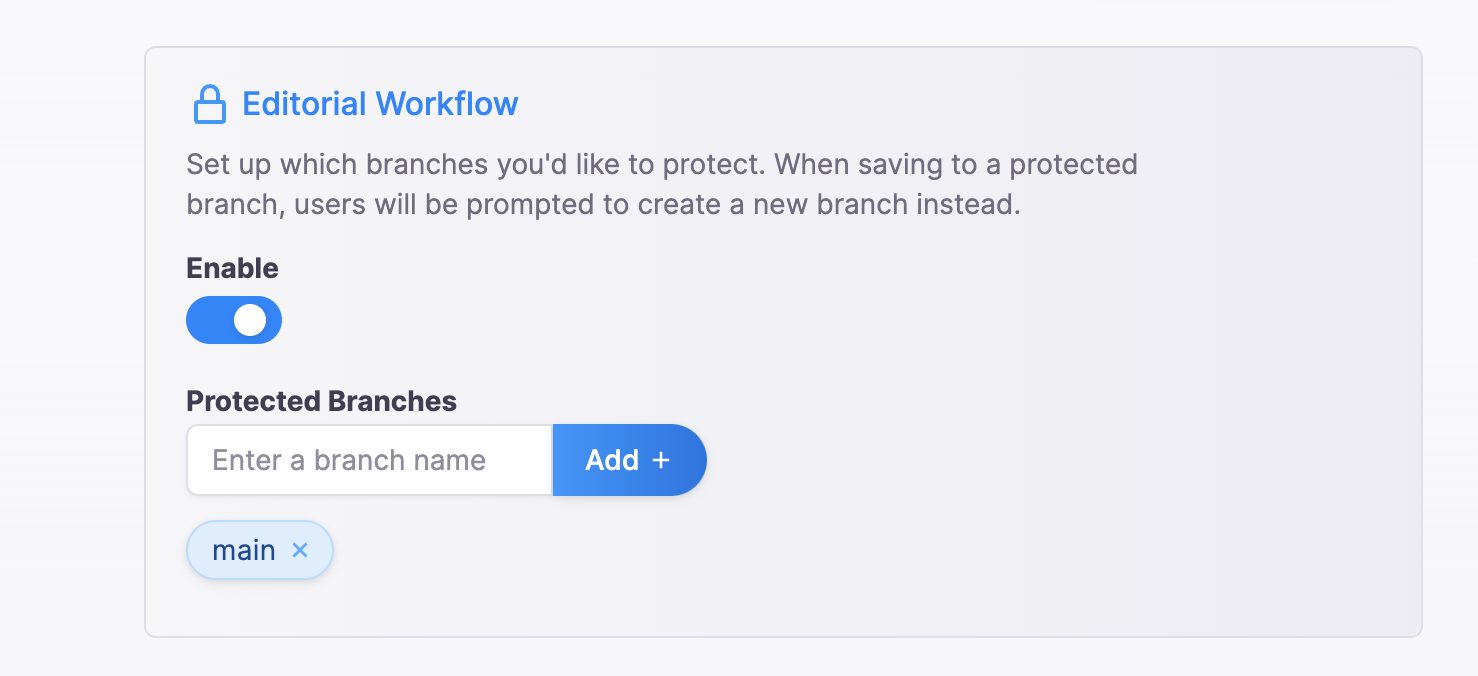
To set up the Editorial Workflow, follow these steps:
- Go to the "Configuration" tab of your project in the dashboard.
- Toggle the "Enable" option.
- Enter the names of the branches you want to protect.
- After setting up the protected branches, refresh your page to ensure the changes take effect.
Accessing CMS and Saving to Protected Branches
After completing the setup, you can access the CMS, and a new branch switcher button will appear at the top. When you are on a protected branch and click "Save," a modal will prompt you to enter the name of the new branch you wish to save to.
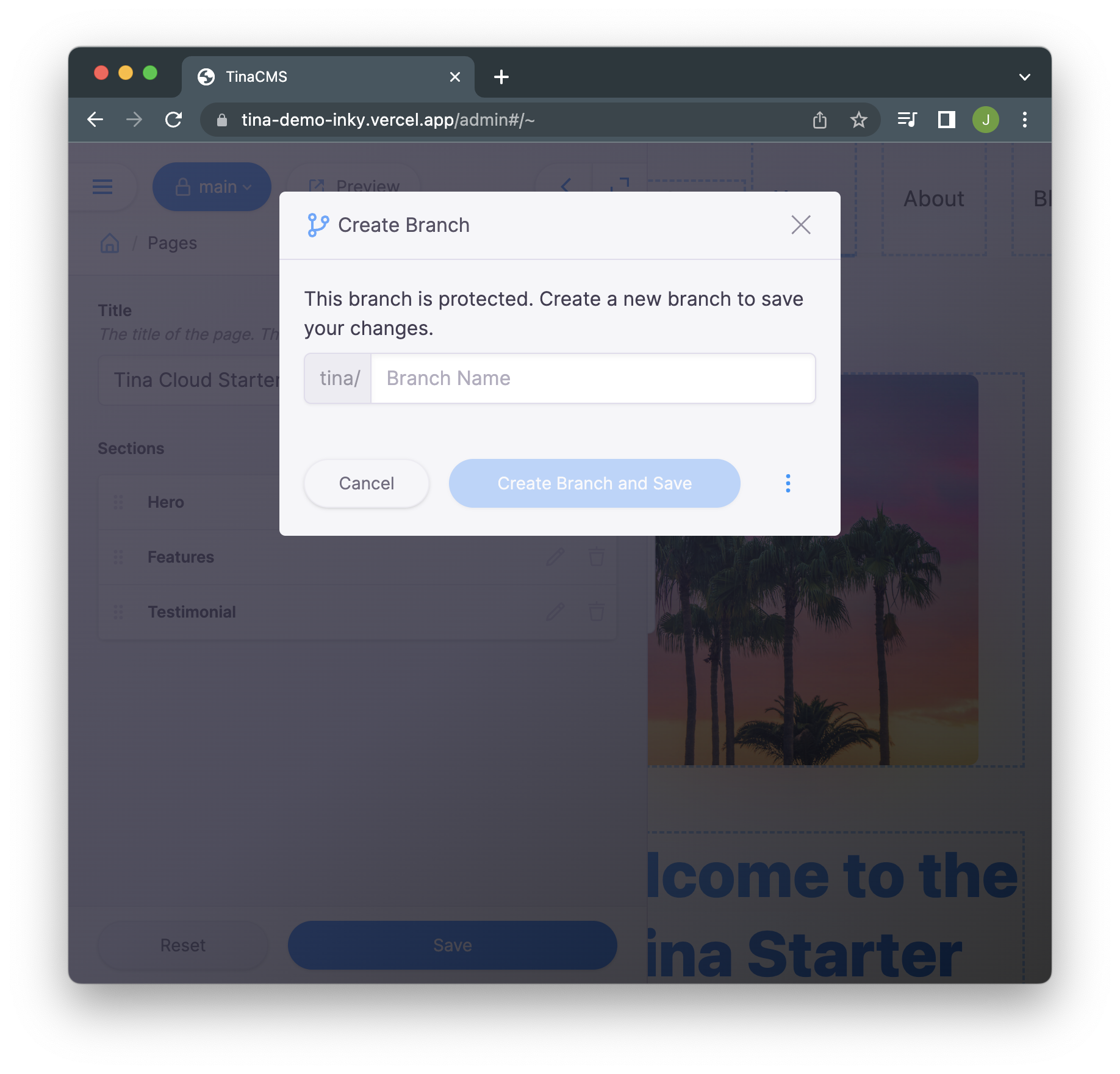
Once you enter the new branch name, the following actions will occur:
- The new branch will be created.
- The content of the new branch will be indexed (this process may take a few minutes).
- The changes will be saved to the new branch.
- A draft pull request will be created.
Publishing Content
When you are ready to publish your content, merge the draft pull request into the protected branch (e.g., main) through GitHub. After the pull request is successfully merged, the updated content will be available on the protected branch.
GitHub Pull Request links
In the branch list modal, you can click on the dropdown and click "View Pull Request" to view the pull request on GitHub. This will open a new tab in your browser. This link will only aprear of the pull request has been created with TinaCMS and not if it was created manually.
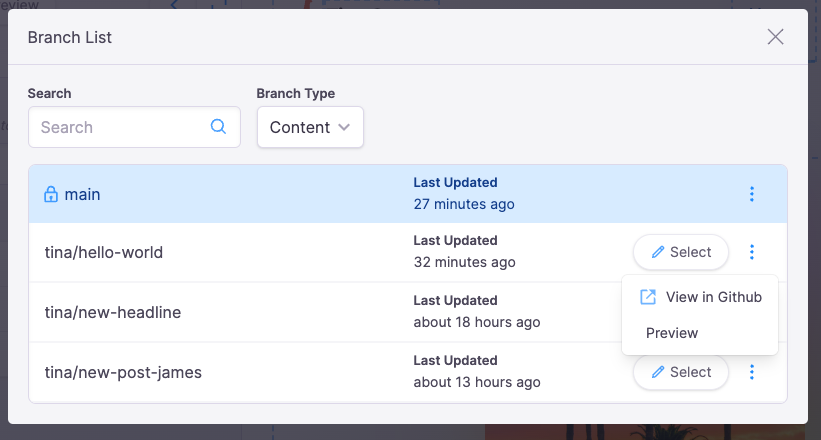
Preview links
You can setup preview links for your pull requests.
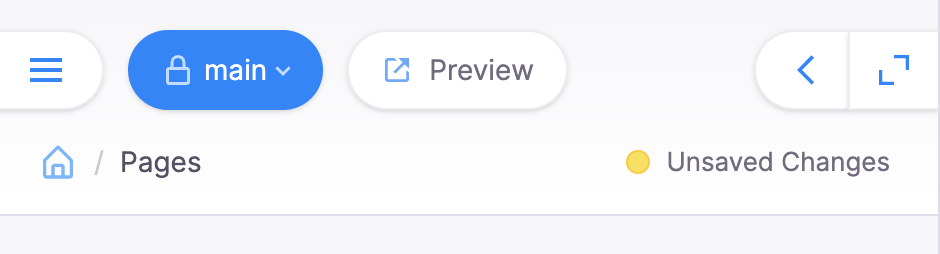
This will allow you to preview your content changes before merging them into the protected branch. To setup preview links, In your config file add a previewUrl function to the ui object. This function will receive the branch name as an argument and should return the preview url for that branch. For example:
// tina/config.{ts,tsx,js}export default defineConfig({// ...ui: {// Eg. If you're deplying to Vercel, and your repo name is 'my-app', Vercel's preview URL would be based on the branch:previewUrl: (context) => {const repoName = 'my-app'// `https://<project-name>-git-<branch-name>.vercel.app`return { url: `https://my-app-git-${context.branch}` }},},//...})
Now you will be able to click on the "View Preview" button in the branch list modal to preview your changes.
Last Edited: June 14, 2023
Comparisons
© TinaCMS 2019–2024